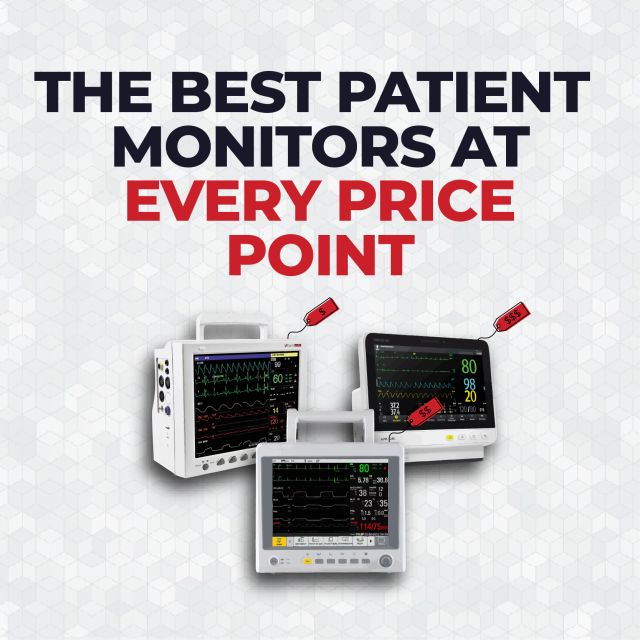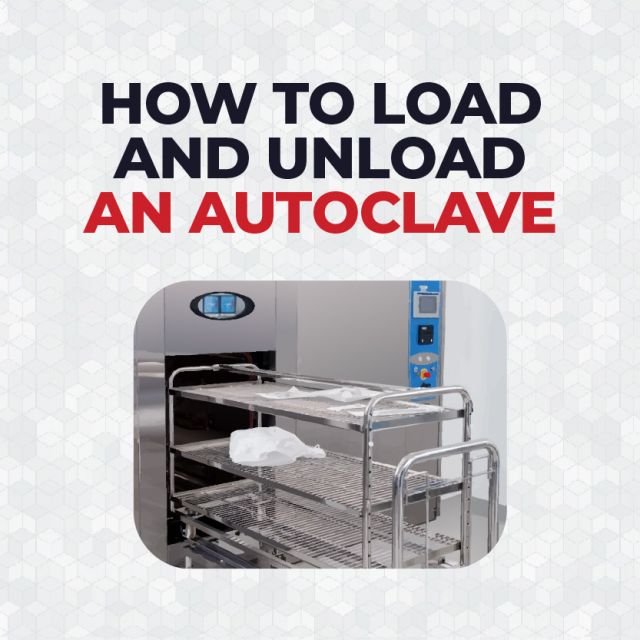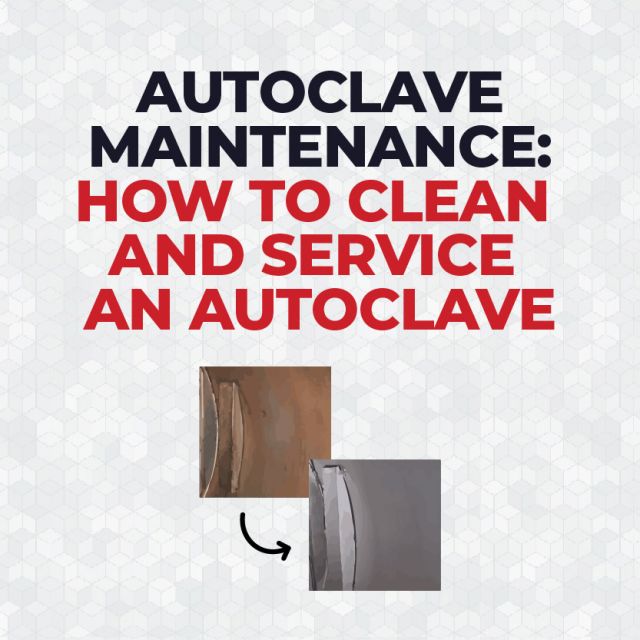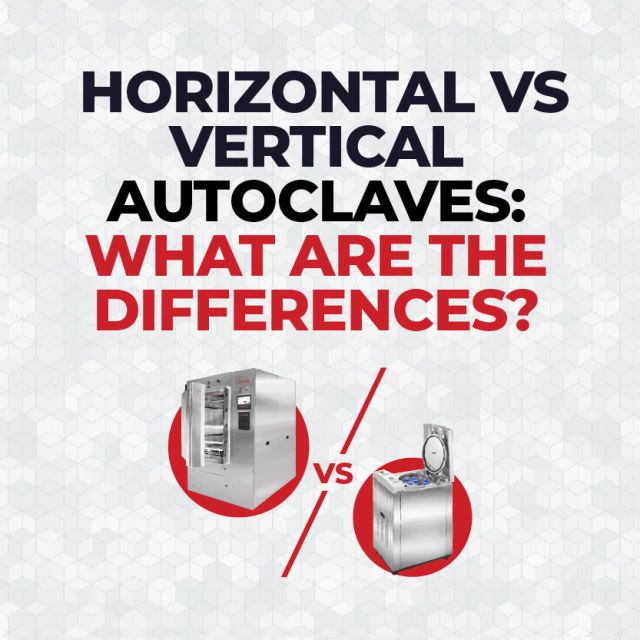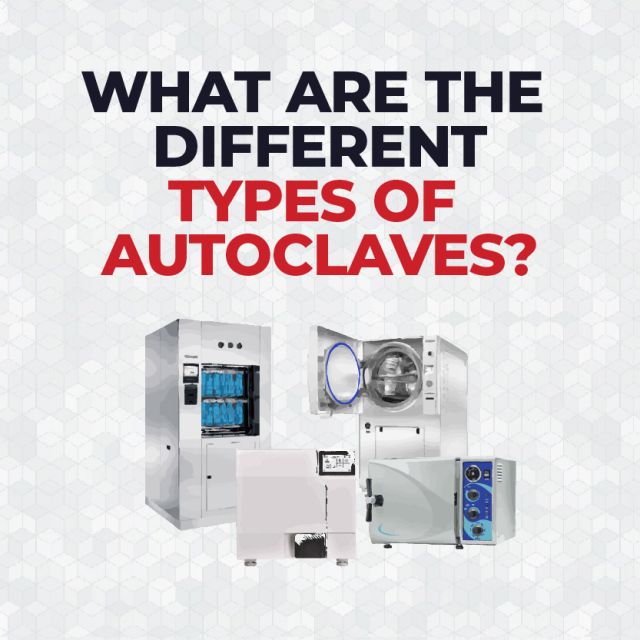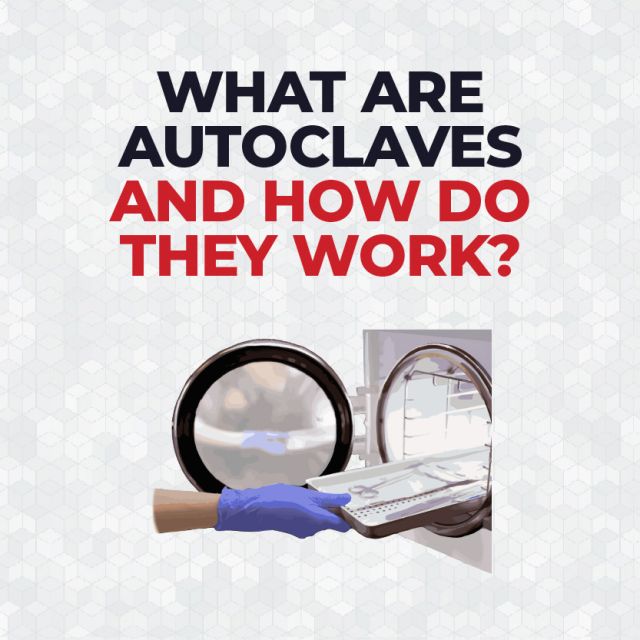CardioTech GT-450 EKG Machine Quick Setup Guide

Basic Setup
Powering on the CardioTech GT-450 EKG Machine
- Locate the battery compartment on the backside of the machine.
- Use the included screwdriver to unscrew the battery compartment cover off.
- Place the battery in the compartment. Ensure that the white tab is on the left side. Then, replace the battery compartment cover.
- Plug one end of the AC Power Cable into the power supply socket, located towards the bottom left back side of the GT-450. Plug the other end into an AC Wall Outlet.
- Press and hold the power button to turn on the machine. Wait until the parameters are present on the screen.
- Be sure to recharge the battery before first use. Since the GT-450 comes patient-ready, the unit is ready to use.
Notes:
- The Light Green Power Light indicates that the battery is inserted and charging via AC Power. When the battery is fully charged, the light will turn Dark Green.
- The Blue Power Light indicates that the GT-450 is operating via battery power.
Paper Setup
How to Load Paper on the CardioTech GT-450 EKG Machine
- Locate the printer on the left side of the unit.
- Press down on the printer door latch to release and slide the paper tray out.
- Orient the paper so that the grid side faces up, with the black square positioned towards the bottom of the unit. Then, insert the paper into the tray.
- Lift the first page, & slide the printer back in until it clicks. The first page should be protruding out of the printer door, just until the black square is visible.
How to Align the Paper Using Paper Feed
Note: Ensure Paper Marker is on (Settings → Record Info → Basic Setup → Paper Marker → Enable ‘On’). This feature allows the machine to identify the black markers on the ECG Paper and print a single page.
How to Access Paper Feed:
- Press the ‘Settings’ button on the machine.
- In the settings menu, select ‘Display & Sound’, then select ‘Main UI config’
- In the ‘Main UI config’ submenu, select the ‘Paper Feed’ icon. Then, select a feature from the list of functionally shortcuts on the right to swap. Once the ‘Paper Feed’ feature has been swapped, press the red X in the top right corner to exit the settings menu.
Aligning the Paper
- When you return to the main screen, press the blue arrows at the bottom of the screen to reveal the Functional Shortcuts bar.
- Press the ‘Paper Feed’ Icon, and the paper will advance to the next crease.
- After the paper is adjusted, tear the first page. The printer is now ready to be used.
Additional Information
Connecting the Patient Cable
- Connect the patient cable to the patient cable socket on the right side of the main unit. Secure with two screws.
Lifting the Screen
- Press and hold the button on the back of the GT-450, and lift the screen until it locks in place.
- To revert the screen back to the original position, press and hold the button and gently lower the screen.