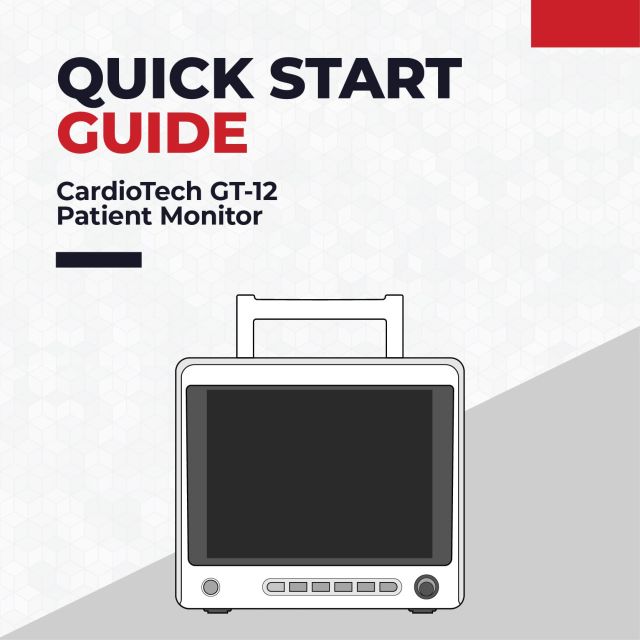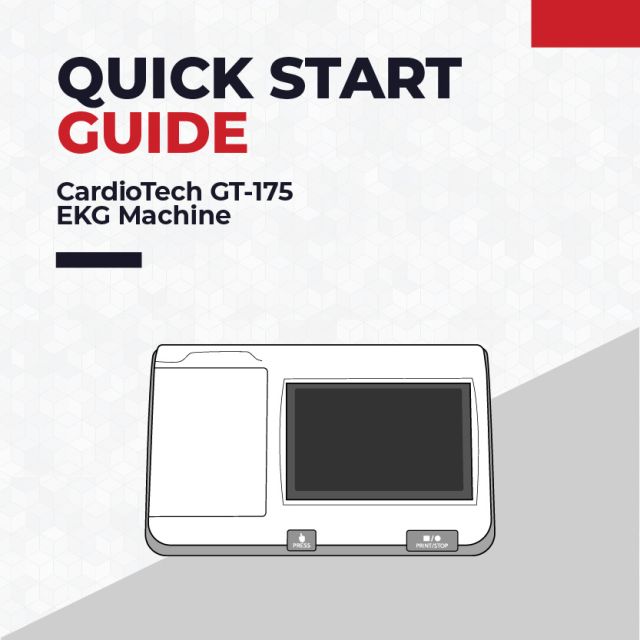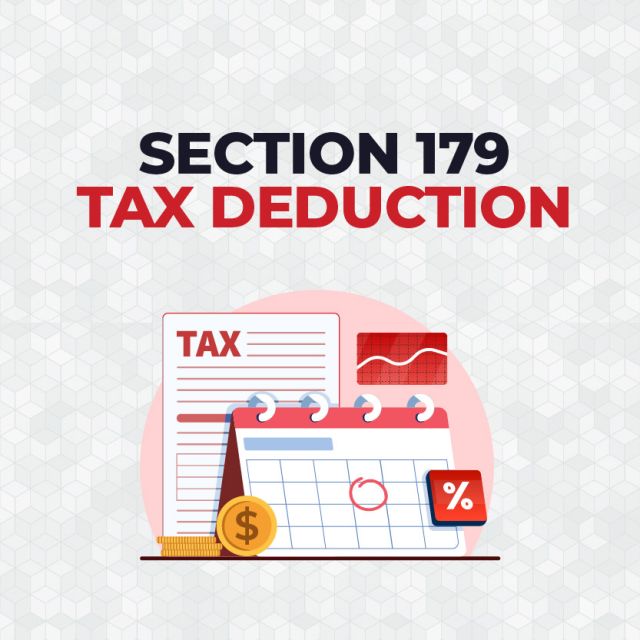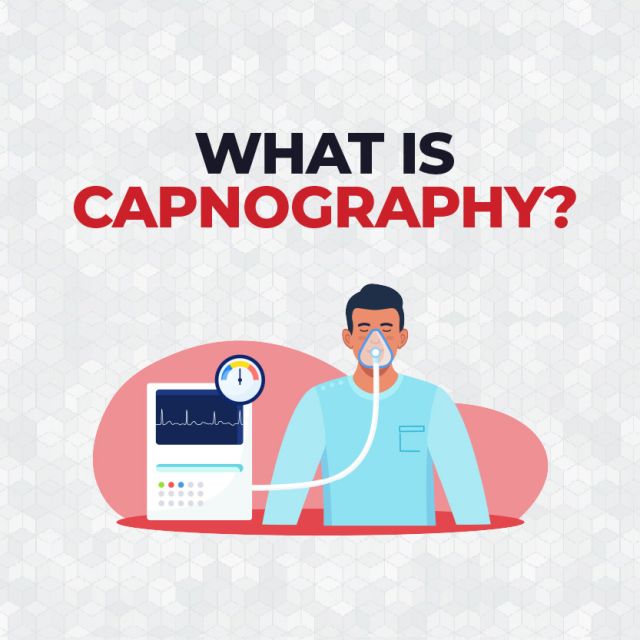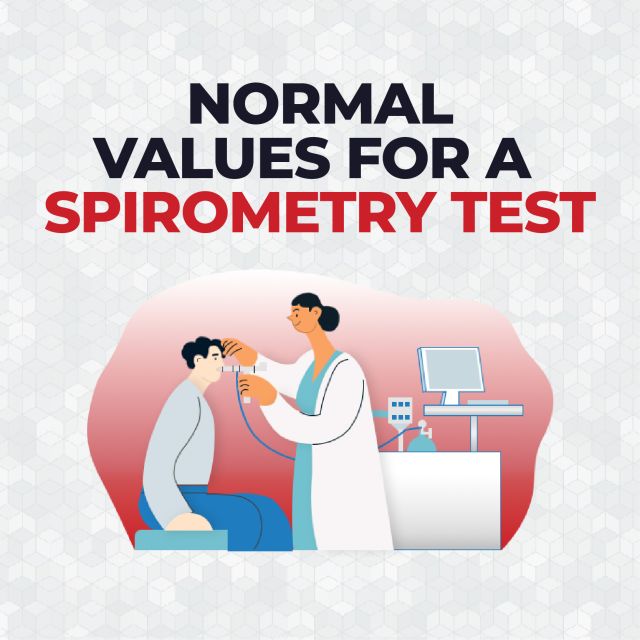CardioTech GT-500/GT-500W EKG Machine Quick Setup Guide

Downloading the Software for the CardioTech GT-500/GT-500W PC Based EKG Machine
Before setting up the CardioTech GT-500 / CardioTech GT-500W PC Based EKG Machine, install the software on your PC. The ECG must be plugged into the PC before accessing the software.
Note: This software is compatible exclusively with Windows operating systems and is not supported on Mac.
- If your PC has a CD Drive, use the included CD to download the software.
- If your PC does not have a CD drive, click here to download the software.
Follow the instructions in the installation guide to install the software.
CardioTech GT-500 PC Based EKG Machine Basic Setup
Connecting the Cables on the CardioTech GT-500 PC Based EKG Machine
- Connect the USB Connection Cable to the 6-pin port at the bottom of the sampling box.
- Connect the other end of the USB Connection Cable to the USB port of your PC. Once connected, the LED light on the sampling box will turn on.
- Connect the ECG Cable to the Patient Cable Port at top of the sampling box. Secure with two screws.
- The GT-500 is ready to be used with the installed software.
CardioTech GT-500W PC Based EKG Machine Basic Setup
Connecting the Cables on the CardioTech GT-500W PC Based EKG Machine
- Connect the ECG Cable to the Patient Cable Port at the top of the transmitter.
- Connect the USB Connection Cable to the 6-pin port at the top of the receiver. Then, connect the other end of the USB Connection Cable to the USB port on your PC.
- Once connected, the green LED on the receiver will turn on.
Powering on the CardioTech GT-500W PC Based EKG Machine
- Slide the battery compartment door down to remove. Place two AA batteries in the appropriate slots, then replace the battery compartment door.
- Turn on the transmitter by pressing and holding the power button until it powers on.
- To connect to the receiver, press the ‘menu button’, then scroll down until you see ‘Match Device’.
- Press the menu button to select. ‘Match Device Inquiring…’ will display for 10 seconds to search for the receiver.
- Once the receiver address displays on the screen, press the menu button to select.
- If successful, a bluetooth icon should be present at the top of the screen.
- The GT-500W is ready to be used with the installed software.
Frequently Asked Questions / Troubleshoot Issues
How to Display DOB on SE-1515 ECG Report
- Setting>Date of Birth
- Reset software
- Open the software, and click Resting ECG > Enter DOB > OK.
- Run the ECG by pressing ‘START’.
- From the second screen, go to Setting > Print Setting > Normal ECG Report Template > Edit.
- Then, customize your report to the available selections.
- Once you customize the report, you can SAVE AS and name the report. Make sure the customized name is displayed on the Current Template.